
1) USING FACEBOOK ON DESKTOP GUIDE:
- First things first,open whatever browser you use and type in the address bar above facebook.com . If prompted, just enter your email and your password and press log in button.

- Left click on your profile picture at the far top right and a menu of options will appear. In this menu, left-click again on the facebook profile picture located at the top left of the menu. It will take you to your facebook profile page.

- Now that you have found your facebook post by going to your name icon above the post, you will see next to the post date a very small icon indicating the current privacy setting of your post. (lock icon for private, person icon for friends or globe icon for public).

- Now just left click on the public option and click the save button. Your facebook post will be now visible to anyone, whether or not they have a Facebook profile or are your facebook friends or just your facebook followers.

2) USING FACEBOOK ON DESKTOP GUIDE:
- Open whatever browser you use and type in the address bar above facebook.com . If prompted, just enter your email and your password and press log in button.

- After you have Login, it will take you to the facebook home page where your facebook news feeds are. Now I want you to left click inside the box that says ”what’s on your mind?”

- A new small window will open to create a facebook post. So right below your name there is a small icon that indicates your current privacy settings for your posts. Now just left click on this icon.
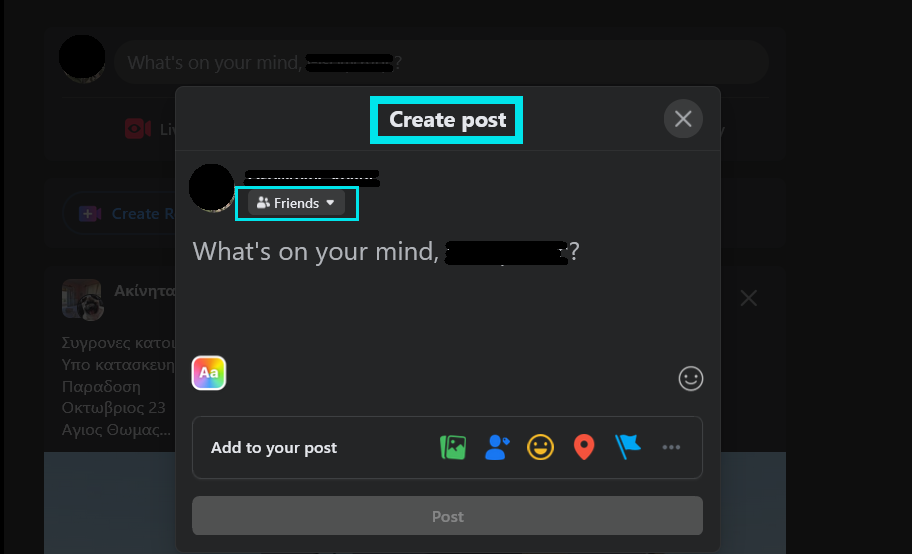
- Finally, a new menu of options will appear on your screen named Post Audience. There you select the Public option and hit the done button. Once you have finished your post, it will be viewable by anyone, whether they are your facebook friends, your facebook followers or even people with no facebook account.

1) USING FACEBOOK ON SMARTPHONE (ANDROID) GUIDE:
- Open the facebook application on your android smartphone and login if you don’t have it memorized.

- Now tap on your facebook profile image which is on the top left of your screen next to ”What’s on your mind?” . This will take you to your facebook profile page.

- Find the post you want and go to the top right of the post where you see the three dots and tap on them.

- Now a new facebook menu will appear on your mobile screen. Tap on edit privacy.

- Finally, click on the Public option. Your post will now be visible to all facebook users, whether they have a Facebook profile or are your Facebook friend.

2) USING FACEBOOK ON SMARTPHONE (ANDROID) GUIDE:
- Open the facebook app on your android device and login if you don’t have it memorized.

- Now just right of your fb profile image tap with your finger on ”What’s on your mind?”

Now tap with your finger on Friends. You’ll find this button right below your name when you make a new post.

Finally, click on the Public option and hit the buton Done. Now any facebook friend or even if they are not your friend, they can see your post.

This guide was created to help you in case you want to buy facebook post comments,buy facebook post likes or even buy facebook post comments from socialraid.com which provides such social media services, to make your facebook profile or facebook page more attractive to the public.
How will the socialraid system know which is the facebook post you want to increase facebook likes or increase facebook comments if it doesn’t have the right link in its possession?
Socialraid provides you with many social media services. So in case you want to become a successful facebook influencer or you want to attract more people to your business facebook page, then it is good to know all the tricks that can promote you a step further in your first steps.
One of the main advantages of our store is the offer of many different social services. Sociadraid provides services for social media platforms such as Instagram, Facebook, TikTok, Twitter, Discrod, Reddit, etc.
